Software tools come and go. But one of the constants in my digital life is Vim: My favorite text editor. What do I use Vim for? Everything related to text. Not just basic editing, but it is also my programming environment.

Yes, I love Vim so much I painted a cup with the Vim logo.
But what is it about Vim that I really like? Well… a lot. But specifically here are some of my favorite features that I think allow me to take text editing to the next level.
Splits and tabs
This sounds very basic, and I think most modern text editors have the ability to create tabs and splits. But I really love how Vim approaches this. With a few keystrokes, I can have my editor looking like this:
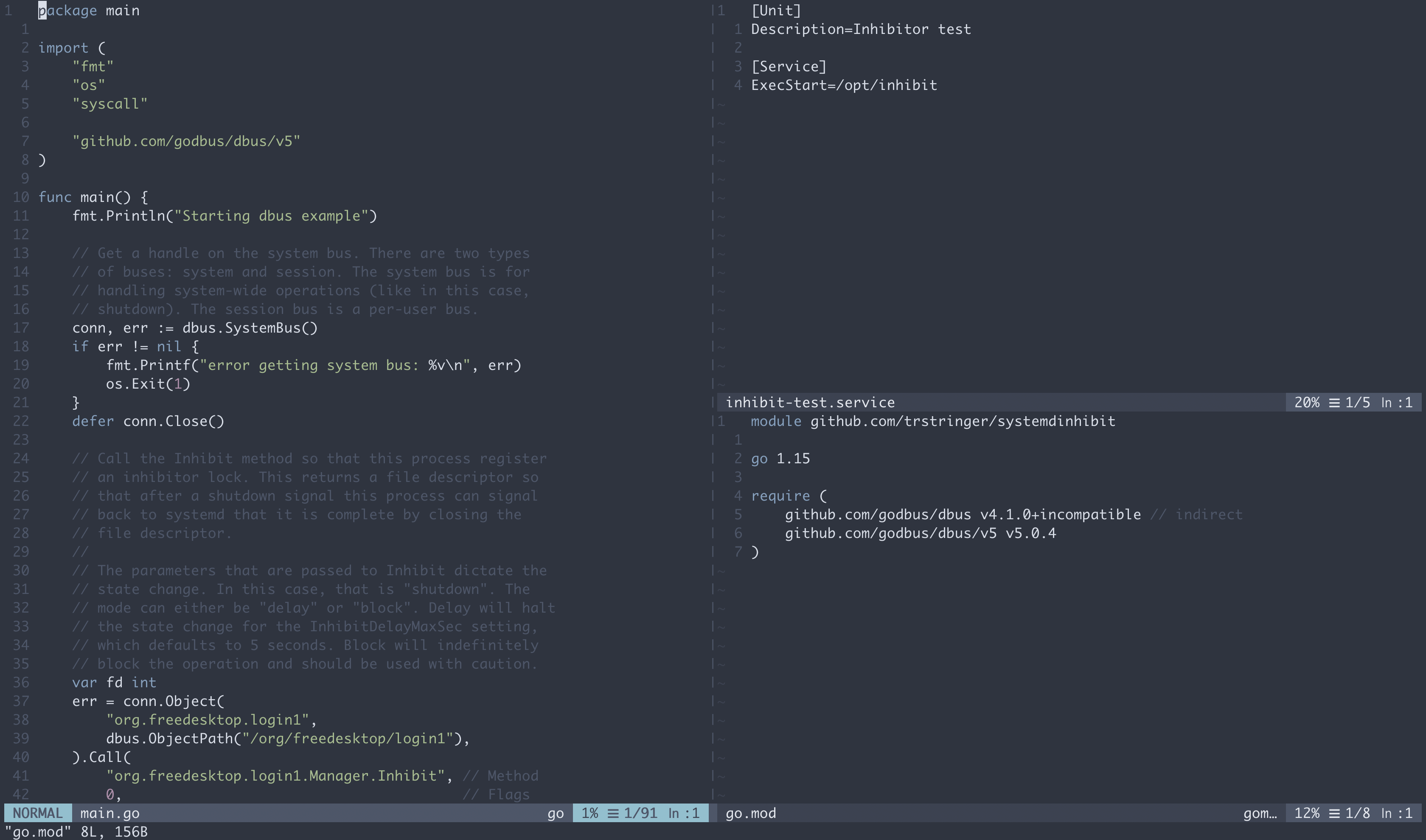
Want to open up a duplicate buffer to the side? :vsplit. Need a new space below? :new. Want a whole new tab? :$tabe. Quick and easy, without taking your fingers off of the keyboard.
Marks
I like to jump around open files a lot, especially as a programmer. What’s not efficient is to go to a particular part of a file, and then want to go back to your original and you start jumping in chunks with page up and page down. That is slow, frustrating, and very annoying. So if I know that I’m going to jump to another place but want to come back, I’ll set a mark. That’s as easy as ma, where m tells Vim to set the mark and a is the label (name?) for the mark. You could use any label, but I typically like to stick with a. And if I’m using multiple marks I just go down the alphabet (e.g. mb, mc, etc.).
No more “scrolling” in frustration.
Macros
This is a feature that I ignored for years because it seemed difficult. I was wrong. And this is also one of those features that I don’t use every day, or even every week. But… when I need it, macros make a long task so quick. Here’s an example:
1
2
3
This is my first line of text.
Second line.
Last one that is longer than the second.
Let’s say you want to change the ending punctuation from . to !. You could go line for line and replace those characters. Three lines, not a big deal. 300 lines? That’s a big deal. This is where macros can really shine. Macros allow you to “record” actions and then replay them multiple times. Here’s how: To start recording the macro type qa, where q tells Vim to start recording the macro and, just like with marks, the a is the name of the macro for reference later on. Now on the first line I’ll type $r!j. $ will take me to the end of the line, r! will replace the period with the exclamation mark, and j will move to the next line. Now I will type q to stop the macro recording. Replay this macro as many times as you want by typing 300@a. The prefix number (in this case 300) tells Vim to play the macros 300 times (a little excessive for our example), and @a tells Vim to play the macro named a.
And just like that, before your eyes, Vim will play this action a number of times instantly, with no interaction from you:
1
2
3
This is my first line of text!
Second line!
Last one that is longer than the second!
Searching through buffers
This is one that I use all the time. I don’t like to use a filesystem explorer in Vim, not to mention I have a bad memory for where certain things are in multiple files. Let’s say I’m working in some source code and I need to find the definition of a function called MyFunction. Instead of remembering which file that function definition is part of, I would instead search through all files for the function definition pattern.
This can be done with :vim /^func MyFunction/ **/*.go. This will search through all files that match *.go and look for any lines that start with func MyFunction. Multiple matches? Open up the quickfix list with :cope to view the multiple lines that matched and navigate to these occurrences.
Searching for files
In general, I think being able to find things is much more important than already knowing where they are. I just talked about how to find specific text in the files, but what if you need to find a particular file name? I prefer to not click through filesystem explorers, even in Vim. So I’ll just do :f *.service, which will find all files in my current directory (and subdirectories) that are systemd unit files (matching *.service). Quick and easy, and I’m editing my desired file quicker than I could if I used a filesystem explorer.
Summary
Vim has allowed me to be quick and efficient when editing text, whether it is a massive codebase, or just some small text file. Want to learn Vim? Take a look at vimtutor, which is available in most places where Vim is. Happy text editing!
